Log into a module.
Locate and select the Citrix Receiver tab in the top left corner of the screen.
A window with several tabs across the top appears. Click Devices.
You will see a list of mapped drives on the Devices tab. Make sure that the missing mapped drive's checkbox is "On", and that the Read and Write columns are set to "Always".
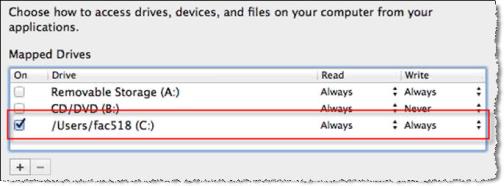
Close the Citrix Receiver window and log out of your Ascendance Senior-Anywhere site completely.
Log back in. On your landing page, immediately open the Data app. You should be able to see the mapped drive, using the Data app's explorer tool.
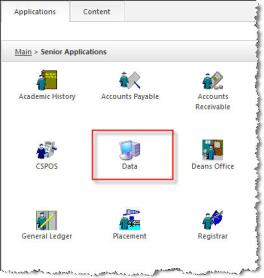
You will then be able to access the mapped drive from any module.
